So you need a simple tentacle? We’re talking simple in style, not overly detailed and easy to use. Look no further than this quick Blender tip.
This guide was written using Blender version 3.0.1 but the technique used should work in most versions from 2.8 on-wards, if not earlier.
Beginner Friendly Warning!
This tutorial is designed to be very beginner friendly so it will be very verbose in terms of shortcuts and where everything is in Blender.
Curves & Bevel to the Rescue!
The easiest way to create a tentacle is to grab a NURBs Path. In Blender this can be found under Add -> Curve -> Path or via Shift + A.
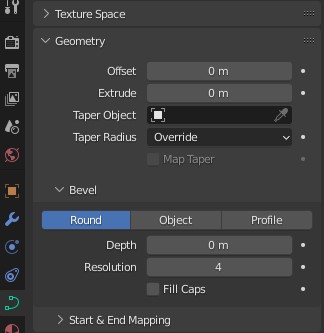
Select your newly created Path and in the Object Data Properties open up the Geometry section and turn up the Depth in the Bevel section. You can enter a number manually or hold Shift when clicking to go up in smaller amounts.
At this point you should have a pipe, but we want a tentacle. A super simple option is to take the last point in your path and turn the radius to a very small amount like 0.01. This will taper the end to a point.
To set the radius you can select a point and press Alt + S then move your mouse, or press n while your cursor is over the viewport and select the item tab.
Improving the Taper
Now the taper will look a little extreme and very sharp, but we can fix it.
To do that you will need to add more points to your path. You can select two points and Right Click -> Subdivide or you can press e to extrude from the last point depending on where you need your extra points.
Above you can see an example of point positions and the radii of each point to make the taper.
Texturing the Tentacle
Due to the simple style texturing can be pretty simple too. A simple Principled BSDF with some Subsurface Scattering and a noise texture for bump.
You are, of course, free to make your material as complicated as needed but this is a simple one to help you get started.
Tentacle Complete
That’s it. You should now have a completed tentacle. This tentacle is great for its simple style and how easy it is to use due to it being path based and having a simple material.
Like everything you need to consider if this method is suitable for your project. If you need something like an Octopus tentacle with no fixed length, you would instead probably use an array modifier and curve modifier.
If you already have a mesh that you’d like to use as a tentacle and want to rig it, check out my post for the simple rigging of a tentacle.
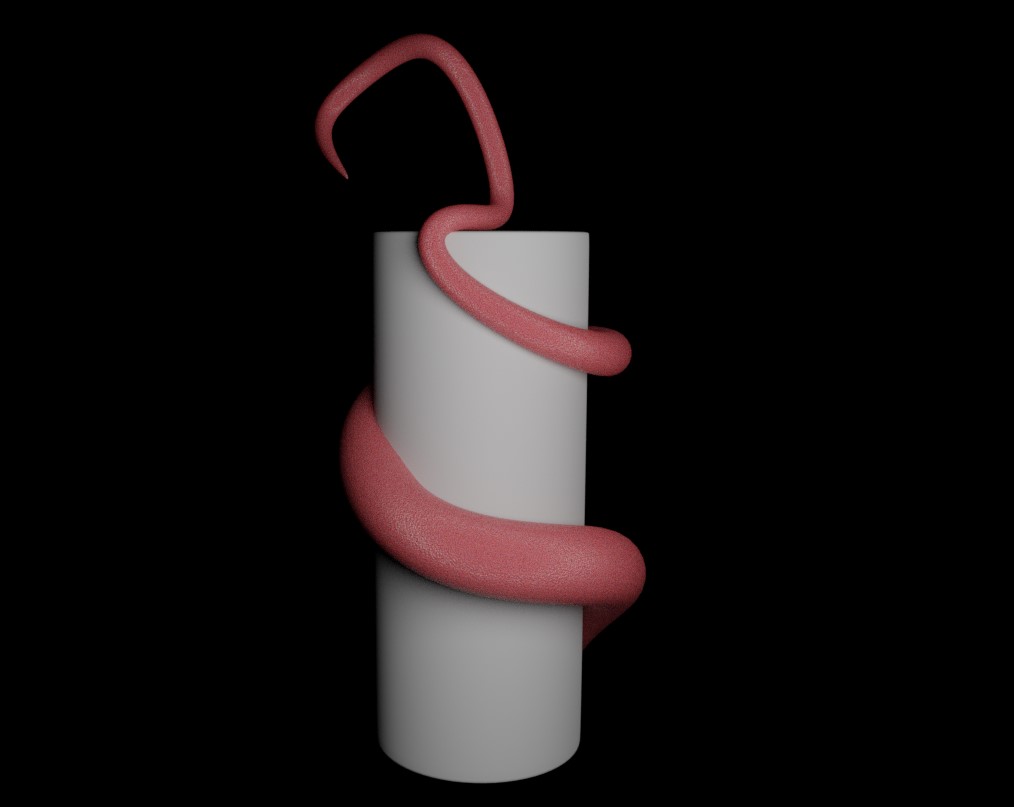
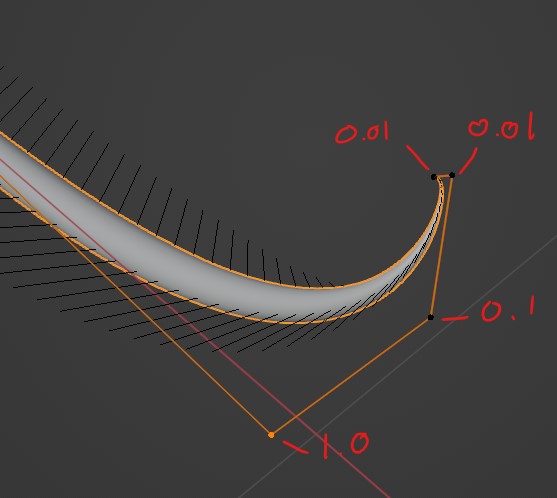
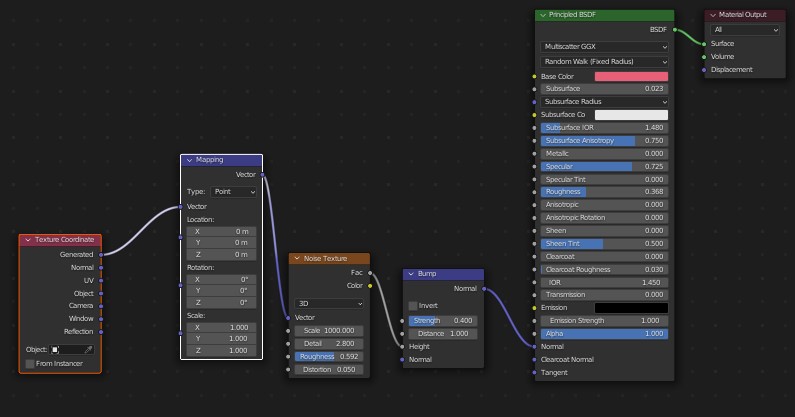
Be First to Comment